Formatting Help
This help page is designed to enhance your ability to use the formatting functionality. The idea is to give you all the tools you need to fully take advantage of this feature and make your scenes more customized to the player's current state in regards to their items and stats. Subjects that will be covered are:
- Displaying a Stat
- Displaying Text if Player has Item
- Displaying Text if Stat Meets Conditions
- Displaying Text using Advanced Conditionals
- Displaying Results of Math Functions on Stats
- Additional Notes
Displaying a Stat
First, the most basic thing you can do with the formatting is to display the value of a stat. The way to
do this is to place the name of the stat inside of double brackets. So if your stat's name is 'Dollars',
then you would display the value by adding {{ Dollars }} to your scene content. See the below example:
Editor:
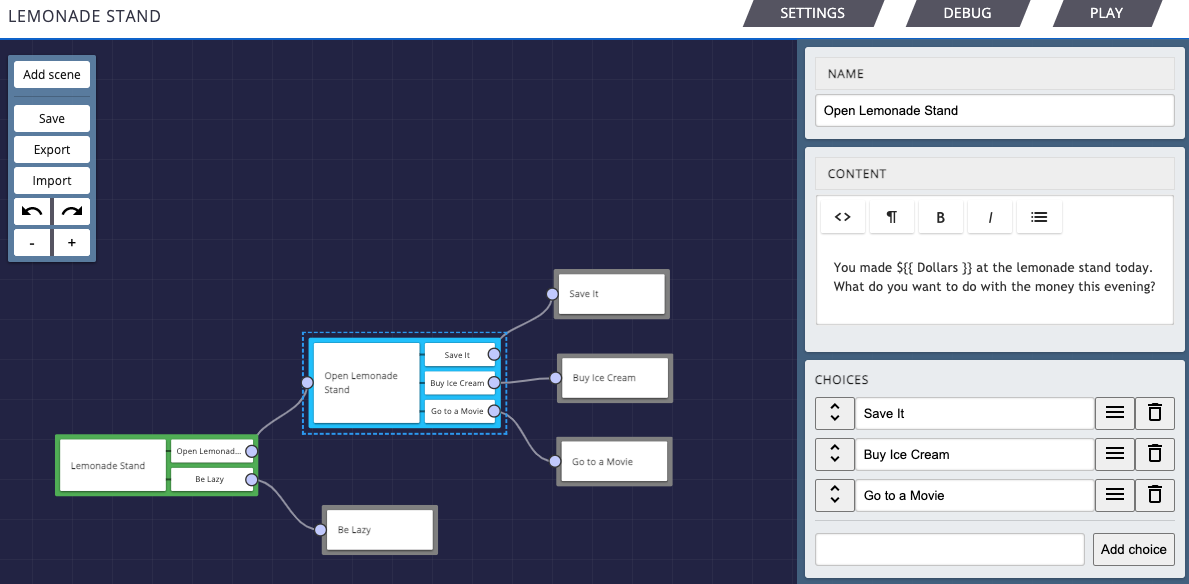
Player:
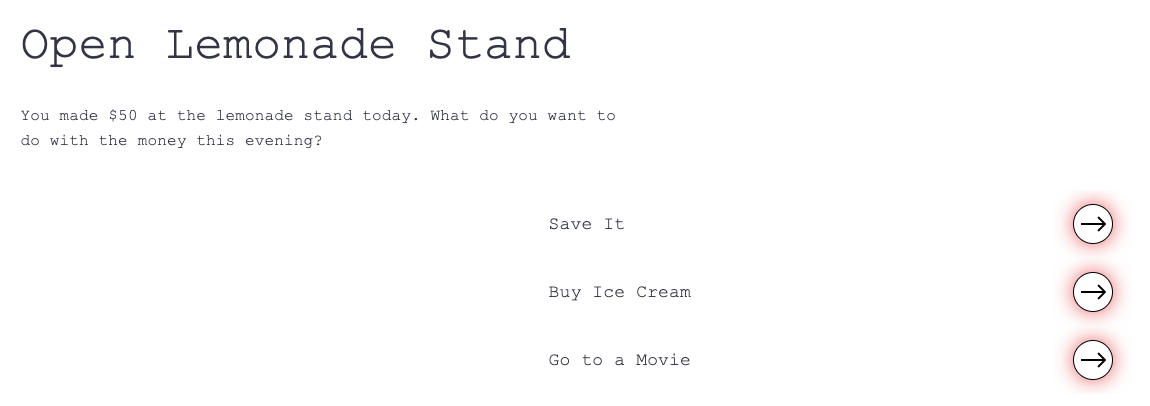
As you can see in the example, where {{ Dollars }} was placed in the editor was replaced with
'50', the current value of the 'Dollars' stat, when viewing this scene while playing.
Displaying Text if Player has Item
Next, another useful feature of this scene content formatting is the ability to only show certain text
when the player has a certain item. This can be done by placing the text that you want to hide if the
player does not have the item between {{#if Item }} and {{/if}}, where 'Item'
represents the name of the item. See the below example:
Editor:
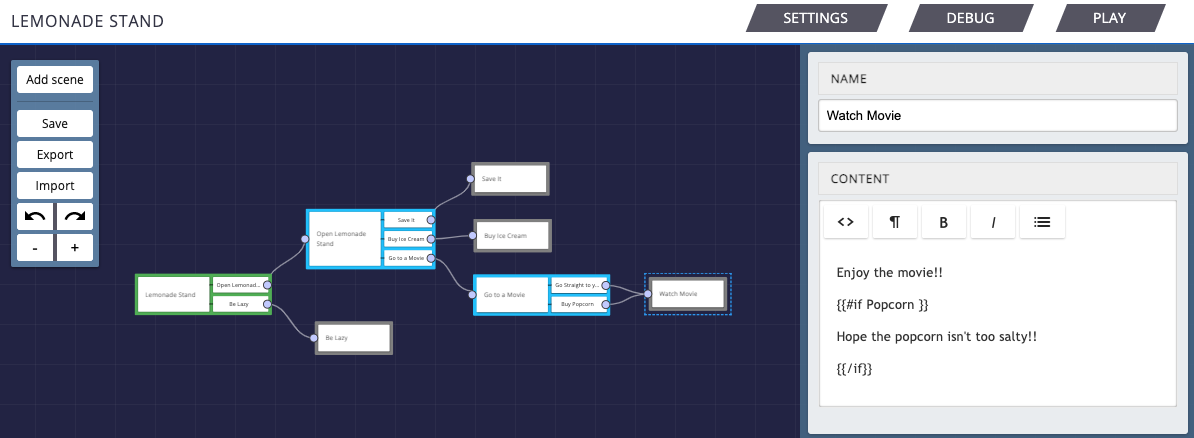
Player:

In the example, you can see the player clicking the 'Buy Popcorn' button, which allows them to acquire
the 'Popcorn' item. That, in turn, allows them to see the 'Hope the popcorn isn't too salty!!' text that
is in between {{#if Popcorn }} and {{/if}} in the editor. On the flip side, you
can see that when the player chooses to 'Go Straight to your Seat', they do not acquire the 'Popcorn' item
and therefore cannot see the additional message.
One additional note on this point is that you can put all of your if statement on the same line in order
to save space if you wish. It would look something like
{{#if Popcorn }}Hope your popcorn isn't too salty!!{{/if}}
Displaying Text if Stat Meets Conditions
Another tool that could possibly be helpful to you is the ability to conditionally show text based on stat values. We currently support five methods which you can do this:
- Greater Than:
greater - Less Than:
less - Equal To:
equal - Greater Than or Equal To:
greater_or_equal - Less Than or Equal To:
less_or_equal
Each of these methods takes in two numbers and can be used in the if statement which was initially covered
in the previous section. It is written like
{{#if (greater Dollars 15)}}You have more than $15.{{/if}}
That will check if the value of your 'Dollars' stat is greater than 15 and if it is, will display the text.
In order to use another one of the methods, you could just replace the word greater with any
of the other methods listed above. Make sure to note that when you using these methods the first argument is
the item that you are checking to see if it is greater, less, etc. than the second item. See the below
example:
Editor:
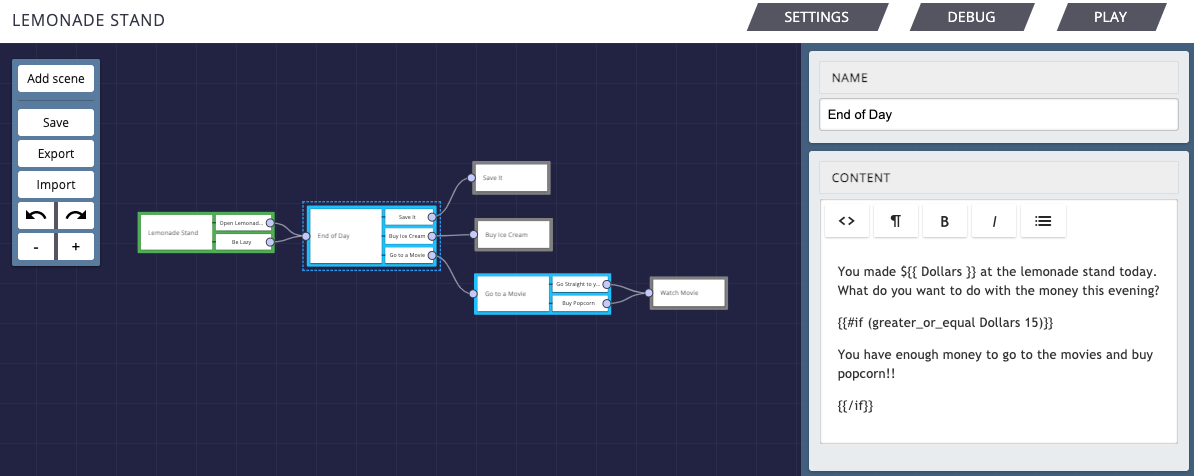
Player:
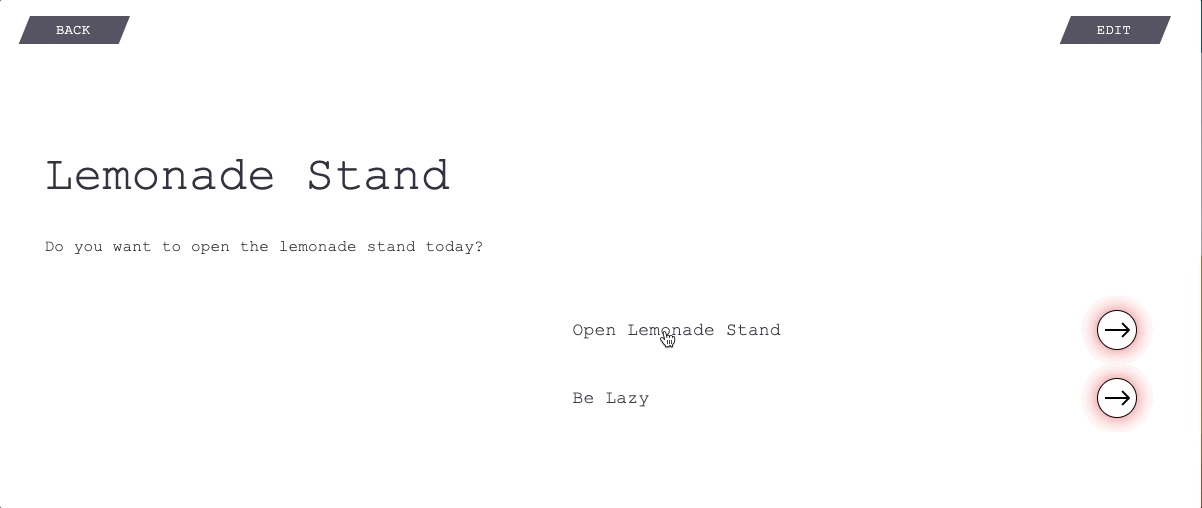
For this example, we are only showing the 'You have enough money to go to the movies and buy popcorn!!' message when the 'Dollars' stat is greater than or equal to 15. As you can see, when the player chooses to 'Open Lemonade Stand', they then have $50 and can see the message accordingly, but if they choose to 'Be Lazy', then they have $0 and cannot see the message.
It is important to note that just like in the previous section, you can put the whole if statement all
on one line. For example,
{{#if (less Dollars 100)}}You do not have $100.{{/if}}
is perfectly valid.
One final note is that you can use these methods to compare two stats to one another as well. Let's say
you want to know if your player has equal amounts of their 'Speed' and 'Strength' stats. It would be
as simple as
{{#if (equal Speed Strength)}}You are just as fast as you are strong.{{/if}}
Displaying Text using Advanced Conditionals
We have three more ways that can take your scene content to the next level by enhancing the abilities of the if statement that we have introduced in previous sections.
Else Statements
The first advanced form of using the conditionally displayed text is the else statement. Basically, it
allows you to display alternate text if your initial condition is not met. To do this, you just need to
add {{^}} between your two initial if statement segments. So to put it all on line it would
look like
{{#if Popcorn }}You have popcorn!{{^}}You do not have popcorn.{{/if}}>
It will display the text from before {{^}} if the initial if statement is true and it will
display the text from after {{^}} if that initial if statement is false. See the below example:
Editor:

Player:
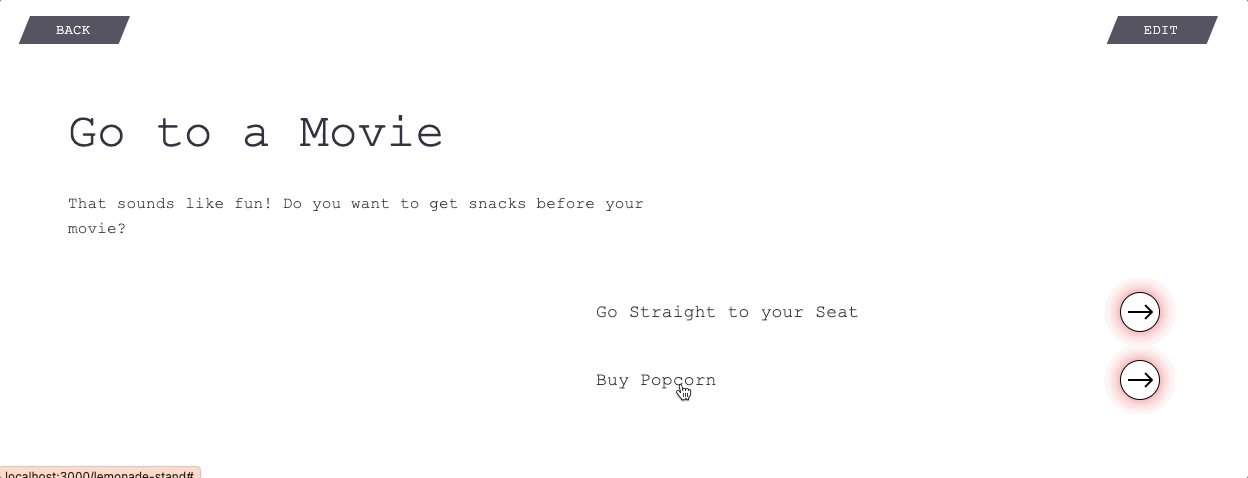
As seen above, when the player successfully acquires the 'Popcorn' item, they see the text in the first
part of the if statement. But when they choose to not 'Buy Popcorn', they then see the text from after
the {{^}}, which would otherwise be known as the else statement.
Negating an If Statement
The next advanced way to use the conditionals is using the not method to negate your if
statement. This method takes in one true or false argument and then negates it by making true arguments
false and vice versa. You can use this to show text if your player does not have an item or to check if
your player's stat is not greater than a certain number. Of course, you could always just use the less
than or equal method, but where's the fun in that? Anyways, see the below example:
Editor:
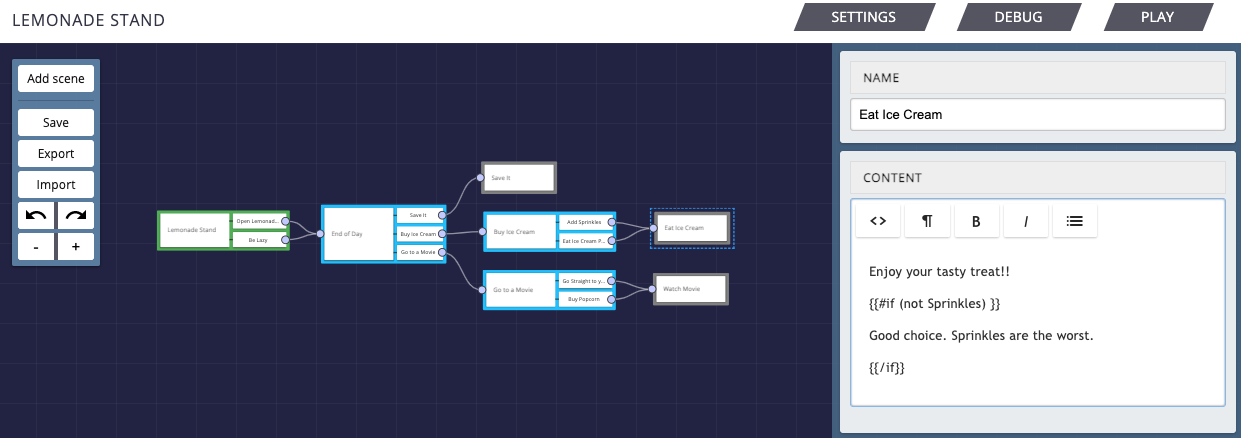
Player:
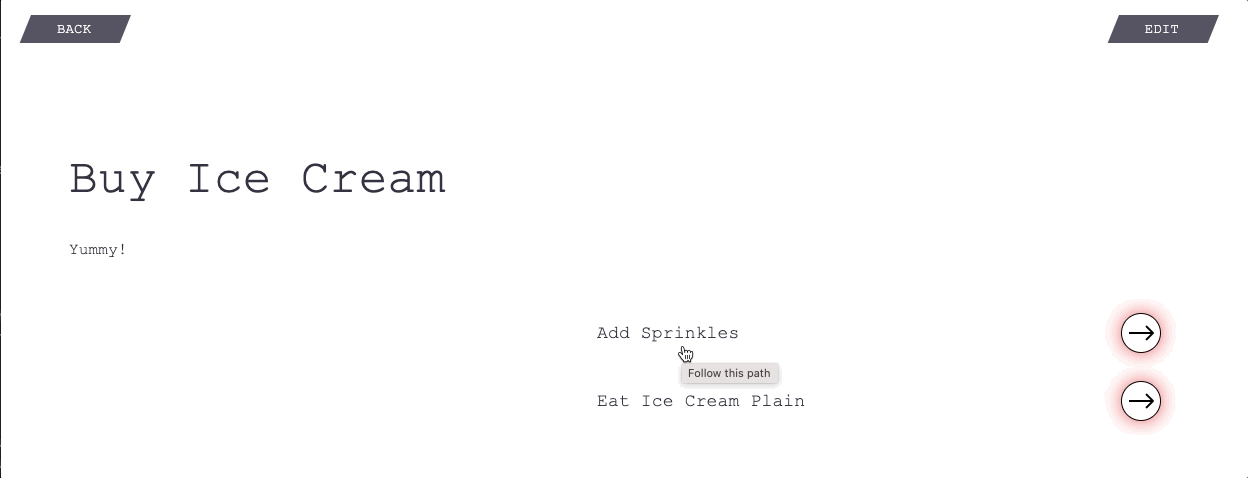
In this example, you can see that we are only showing the user the text about how bad sprinkles are if the player chose to not get the item 'Sprinkles'.
Combining Conditionals
The final advanced techique for using conditionals in your templating is by combining multiple conditionals using on of our two methods of doing so:
- Both Conditionals are True:
both - Either of the Conditionals are True:
either
The both method would be used when you want to check if two different things are true, like
when you need to see if a player has a certain item AND a certain stat is high enough. The either
method is for when you only need one of those things to be true. They can still both be true but to show
the text in the if statement, only one being true is required. For example, you want to show a message to
your players who you either have the 'Sword' item OR have 'Strength' above 50 to let them know that
they are currently well set up to win the fight at the end of their adventure. You can see another example
below:
Editor:
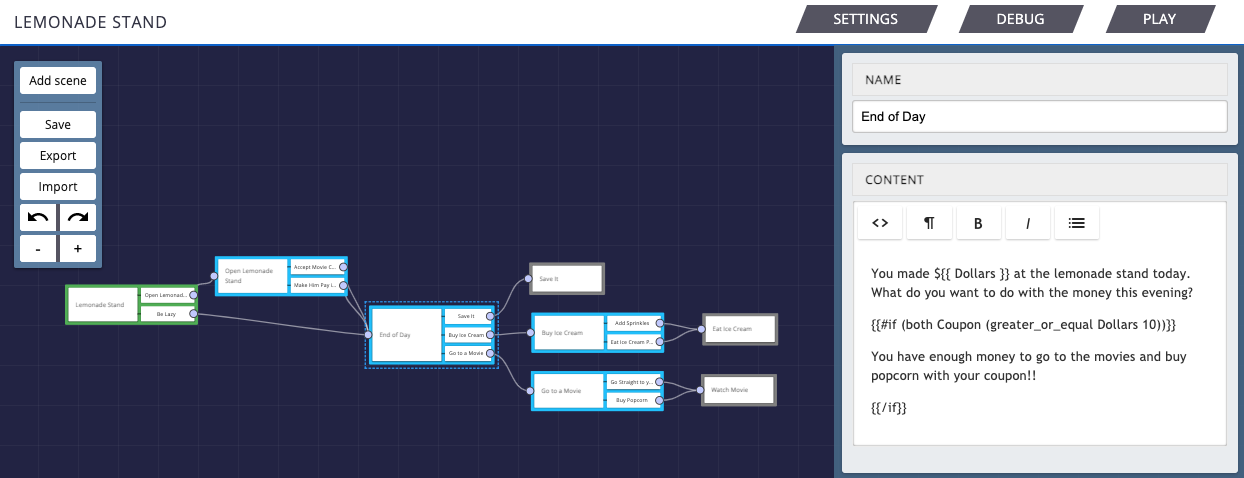
Player:
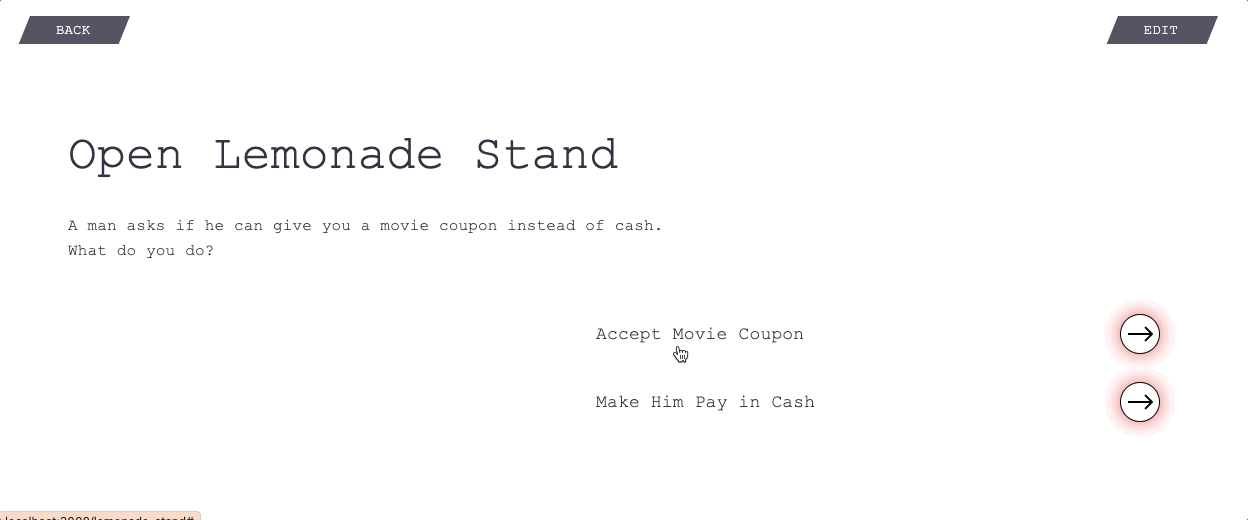
In this one, the player has more than the $10 either way as demonstrated by just displaying the amount of the 'Dollars' stat on this screen, but you only see the text if the player also accepted the 'Coupon' item because you needed both to be true to see the text.
Displaying Results of Math Functions on Stats
The final thing I am going to teach you today is how to use math on your stats. We currently support four math methods that you can use:
- Addition:
add - Subtraction:
subtract - Multiplication:
multiply - Division:
divide
All of these methods take in two numbers and do exactly what their names imply. The add
method adds the two numbers and the rest also do what you expect. You should note with subtract
and divide that it is subtracting the second number from the first number or dividing the
first number by the second number. Just think how you would write those equations in elementary school.
That is how you can determine which number should be listed first or second. See the below example:
Editor:

Player:
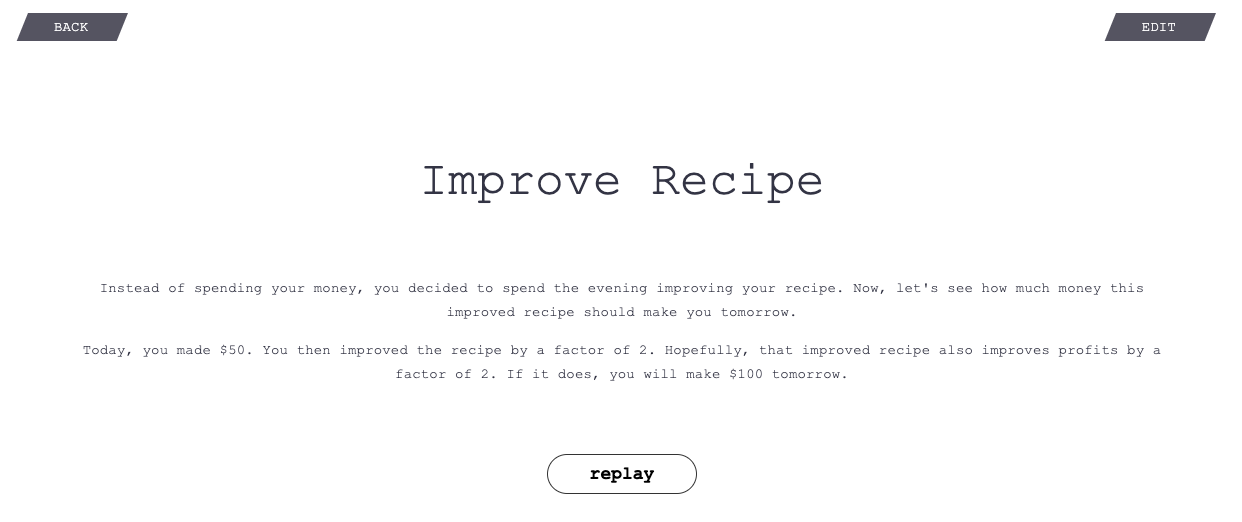
This example shows the values of your two stats 'Dollars' and 'Deliciousness' being 50 and 2 respectively. Then, you can see the multiply method take those two stats and multiply them together to get 100. It is really pretty simple when you think about it.
Additional Notes
In this last section, I just wanted to note that you can combine all of these methods fairly easily.
You just need to remember the format for how it works. You first put the name of the method (greater,
both, subtract, etc.). Then, you have a space followed by your first argument.
Then, there is another space followed by your second argument, unless you are using the not
method, which only has one argument. If you want to use another function as one of your arguments, just
make sure that you place that function call within parentheses. Also, take note that stats are all numbers
and items are all true or false booleans. The comparing methods take in two numbers and return a boolean.
The math methods take in two numbers and return a number. The not method takes in one
boolean and returns a boolean. Finally, the combining conditionals methods take in two booleans and return
a boolean, so while combining methods make sure you take all of that into account.
In order to try out the example story that was being created throughout this tutorial, click here.